Overview
This guide runs through how to add a shared calendar to your email.
Procedure
- Go into Outlook.
- Click on the Calendar Icon (shown below).
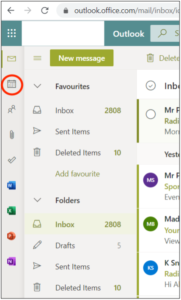
- Next, click on Add Calendar (shown below).
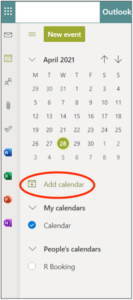
- Now, click on Add from directory (shown below).
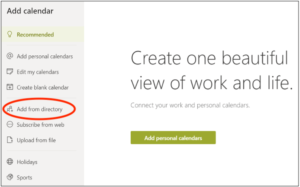
- Type in S Calendar then select it from the search result that appears (shown below).
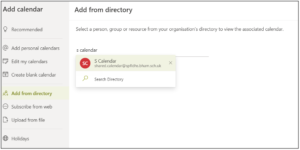
- Once selected, In the Add To field, now select My calendars from the drop-down list (shown below).
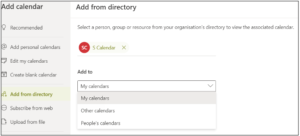
- Next, click the Add button to add the calendar (shown below).
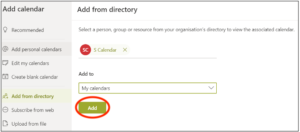
- When the message “Added S Calendar’s calendar” appears, close the Add Calendar window (shown below).
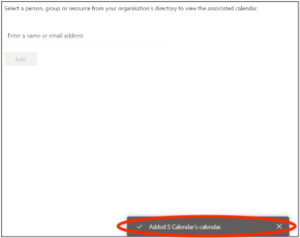
S Calendar will now appear under Calendar and will be ticked. All of the S Calendar and Your calendar entries will now appear in the calendar view.
Last Update: April 28, 2021

